Slack
Connect Octane to your Slack workspace for real-time notifications on important events.
In your Octane account settings, navigate to the 'Integrations' panel. On this page, you will see the Slack integration connection status (e.g. "Not Installed").
Click the 'Connect' button to install the Octane Slack App:

This will redirect you to Slack's website. If you are not yet logged in to your Slack workspace, you will be prompted to first login.
Once you are authenticated, you will be asked to allow the Octane Slack app to access your workspace. You must provide a Slack channel (e.g. #billing-alerts) created ahead of time to receive Octane notifications in. Click the 'Allow' button:
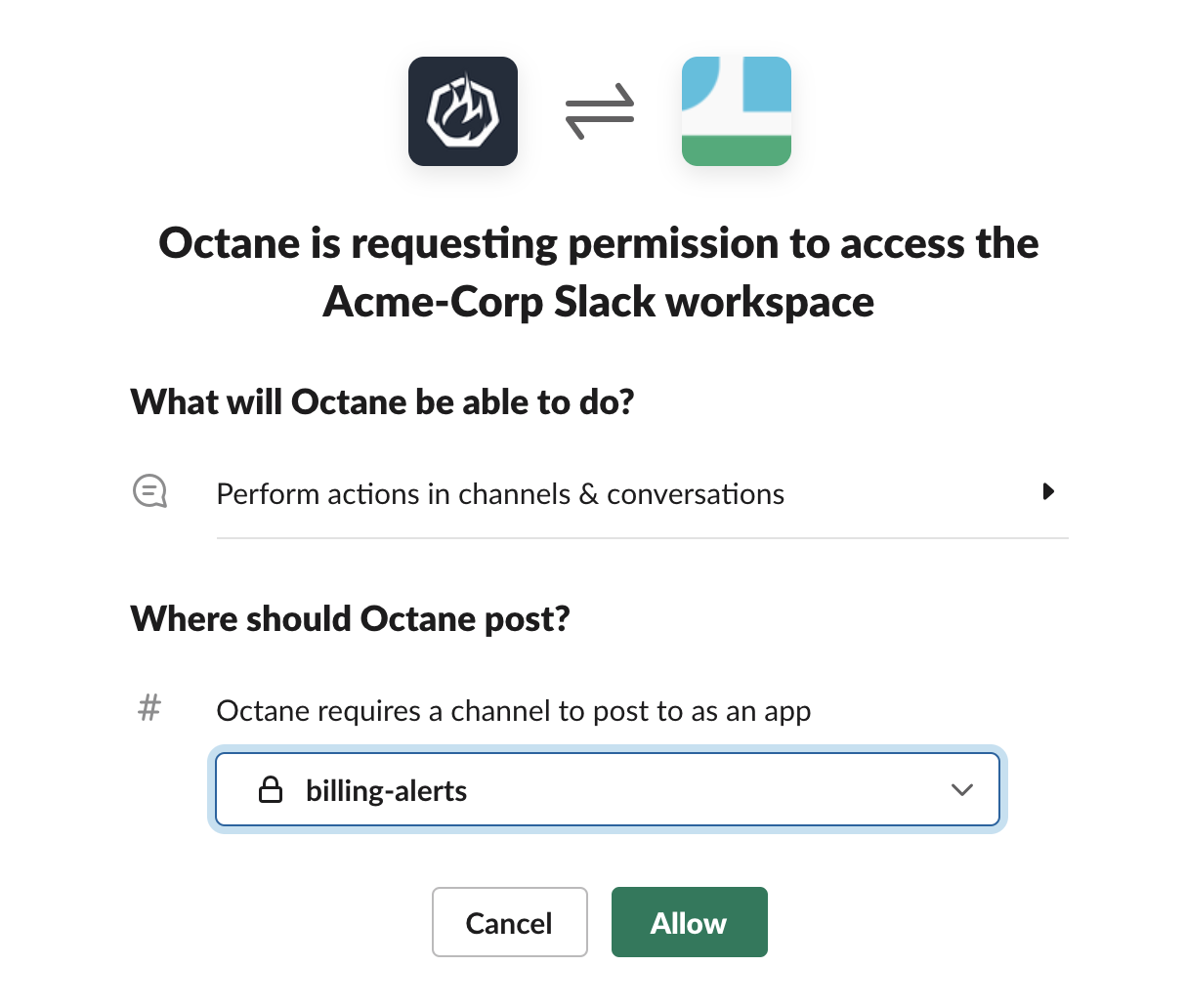
Once the installation is complete, you should receive a notification in your Slack workspace that the app was successfully installed. Your browser will be redirected to your Octane account settings, indicating the Slack integration connection status as "Installed".
When a new customer is created through the Octane API, you will receive a notification in your Slack workspace, including a link to the new customer in your Octane account:
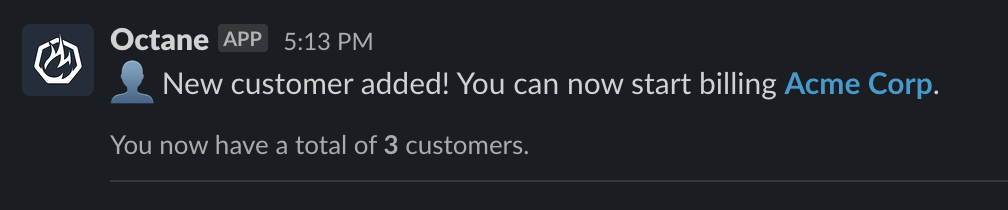
Once an Octane customer subscribes to one of your Octane price plans, you will receive a notification in your Slack workspace, including the name of the customer and the price plan they subscribed to:
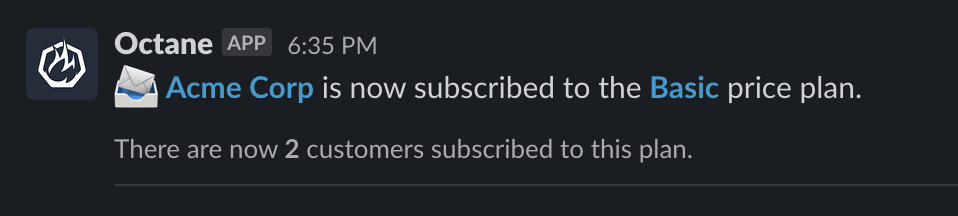
When a new invoice is generated for one of your customers, you will receive a notification in your Slack workspace, including the total amount due and the invoice due date:
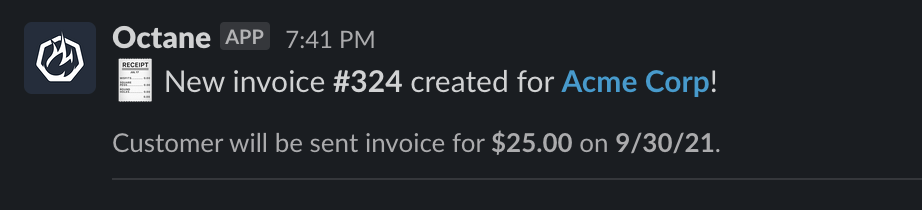
Note: depending on your Octane billing settings, this notification may appear slightly different.
When payment for an invoice is attempted by or on behalf of a customer, you will receive a notification in your Slack workspace.
This notification will appear differently depending on whether or not the payment was processed successfully:
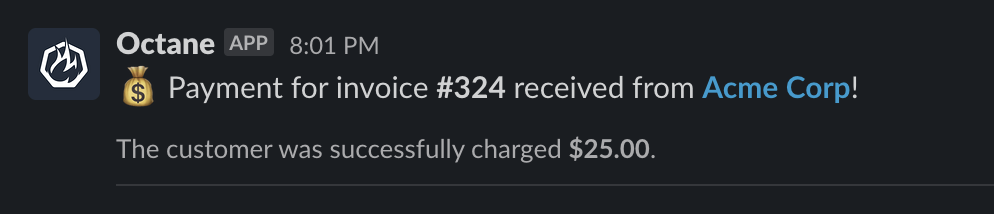
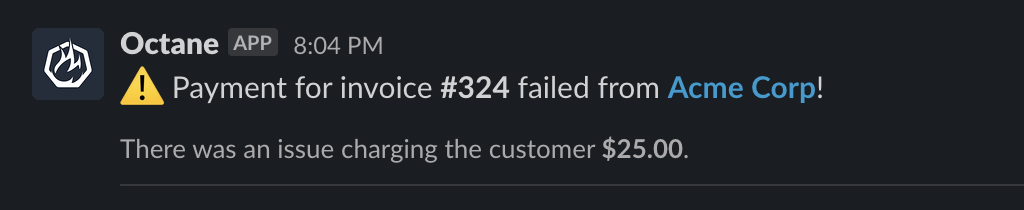
In some cases, data received by Octane may be determined invalid for a number of reasons. On an hourly basis, if any measurements received for your account were invalid, you will receive a notification in your Slack workspace indicating the most common reason(s):

Upon receiving this notification, you are encouraged to check your internal system to make sure there are no outstanding issues that require attention.